Bootstrap 基础教程
- Bootstrap 教程
- Bootstrap 入门
- Bootstrap 环境配置
- Bootstrap CSS 介绍
- Bootstrap 网格系统
- Bootstrap 排版
- Bootstrap 代码
- Bootstrap 表格
- Bootstrap 表单
- Bootstrap 按钮
- Bootstrap 图片
- Bootstrap 辅助类
- Bootstrap 响应式实用工具
- Bootstrap 字体图标(Glyphicons)
- Bootstrap 下拉菜单
- Bootstrap 按钮组
- Bootstrap 按钮下拉菜单
- Bootstrap 输入框组
- Bootstrap 导航元素
- Bootstrap 导航栏
- Bootstrap 面包屑导航
- Bootstrap 分页
- Bootstrap 标签
- Bootstrap 徽章
- Bootstrap 超大屏幕
- Bootstrap 页面标题
- Bootstrap 缩略图
- Bootstrap 警告
- Bootstrap 进度条
- Bootstrap 多媒体对象
- Bootstrap 列表组
- Bootstrap 面板
- Bootstrap Well
- Bootstrap 创建一个网页
Bootstrap 插件
Bootstrap 网格系统
本章节我们将讲解 Bootstrap 的网格系统(Grid System)。
Bootstrap 提供了一套响应式、移动设备优先的流式网格系统,随着屏幕或视口(viewport)尺寸的增加,系统会自动分为最多12列。
什么是网格(Grid)?
摘自维基百科:
在平面设计中,网格是一种由一系列用于组织内容的相交的直线(垂直的、水平的)组成的结构(通常是二维的)。它广泛应用于打印设计中的设计布局和内容结构。在网页设计中,它是一种用于快速创建一致的布局和有效地使用 HTML 和 CSS 的方法。
简单地说,网页设计中的网格用于组织内容,让网站易于浏览,并降低用户端的负载。
什么是 Bootstrap 网格系统(Grid System)?
Bootstrap 官方文档中有关网格系统的描述:
Bootstrap 包含了一个响应式的、移动设备优先的、不固定的网格系统,可以随着设备或视口大小的增加而适当地扩展到 12 列。它包含了用于简单的布局选项的预定义类,也包含了用于生成更多语义布局的功能强大的混合类。
让我们来理解一下上面的语句。Bootstrap 3 是移动设备优先的,在这个意义上,Bootstrap 代码从小屏幕设备(比如移动设备、平板电脑)开始,然后扩展到大屏幕设备(比如笔记本电脑、台式电脑)上的组件和网格。
移动设备优先策略
内容
决定什么是最重要的。
布局
优先设计更小的宽度。
基础的 CSS 是移动设备优先,媒体查询是针对于平板电脑、台式电脑。
渐进增强
随着屏幕大小的增加而添加元素。
响应式网格系统随着屏幕或视口(viewport)尺寸的增加,系统会自动分为最多12列。
| 1 | 1 | 1 | 1 | 1 | 1 | 1 | 1 | 1 | 1 | 1 | 1 |
| 4 | 4 | 4 | |||||||||
| 4 | 8 | ||||||||||
| 6 | 6 | ||||||||||
| 12 | |||||||||||
Bootstrap 网格系统(Grid System)的工作原理
网格系统通过一系列包含内容的行和列来创建页面布局。下面列出了 Bootstrap 网格系统是如何工作的:
行必须放置在 .container class 内,以便获得适当的对齐(alignment)和内边距(padding)。
使用行来创建列的水平组。
内容应该放置在列内,且唯有列可以是行的直接子元素。
预定义的网格类,比如 .row 和 .col-xs-4,可用于快速创建网格布局。LESS 混合类可用于更多语义布局。
列通过内边距(padding)来创建列内容之间的间隙。该内边距是通过 .rows 上的外边距(margin)取负,表示第一列和最后一列的行偏移。
网格系统是通过指定您想要横跨的十二个可用的列来创建的。例如,要创建三个相等的列,则使用三个 .col-xs-4。
媒体查询
媒体查询是非常别致的"有条件的 CSS 规则"。它只适用于一些基于某些指定条件的 CSS。如果满足那些条件,则应用相应的样式。
Bootstrap 中的媒体查询允许您基于视口大小移动、显示并隐藏内容。下面的媒体查询在 LESS 文件中使用,用来创建 Bootstrap 网格系统中的关键的分界点阈值。
/* 超小设备(手机,小于 768px) */
/* Bootstrap 中默认情况下没有媒体查询 */
/* 小型设备(平板电脑,768px 起) */
@media (min-width: @screen-sm-min) { ... }
/* 中型设备(台式电脑,992px 起) */
@media (min-width: @screen-md-min) { ... }
/* 大型设备(大台式电脑,1200px 起) */
@media (min-width: @screen-lg-min) { ... }我们有时候也会在媒体查询代码中包含 max-width,从而将 CSS 的影响限制在更小范围的屏幕大小之内。
@media (max-width: @screen-xs-max) { ... }
@media (min-width: @screen-sm-min) and (max-width: @screen-sm-max) { ... }
@media (min-width: @screen-md-min) and (max-width: @screen-md-max) { ... }
@media (min-width: @screen-lg-min) { ... }媒体查询有两个部分,先是一个设备规范,然后是一个大小规则。在上面的案例中,设置了下列的规则:
让我们来看下面这行代码:
@media (min-width: @screen-sm-min) and (max-width: @screen-sm-max) { ... }对于所有带有 min-width: @screen-sm-min 的设备,如果屏幕的宽度小于 @screen-sm-max,则会进行一些处理。
网格选项
下表总结了 Bootstrap 网格系统如何跨多个设备工作:
| 超小设备手机(<768px) | 小型设备平板电脑(≥768px) | 中型设备台式电脑(≥992px) | 大型设备台式电脑(≥1200px) | |
|---|---|---|---|---|
| 网格行为 | 一直是水平的 | 以折叠开始,断点以上是水平的 | 以折叠开始,断点以上是水平的 | 以折叠开始,断点以上是水平的 |
| 最大容器宽度 | None (auto) | 750px | 970px | 1170px |
| Class 前缀 | .col-xs- | .col-sm- | .col-md- | .col-lg- |
| 列数量和 | 12 | 12 | 12 | 12 |
| 最大列宽 | Auto | 60px | 78px | 95px |
| 间隙宽度 | 30px (一个列的每边分别 15px) | 30px (一个列的每边分别 15px) | 30px (一个列的每边分别 15px) | 30px (一个列的每边分别 15px) |
| 可嵌套 | Yes | Yes | Yes | Yes |
| 偏移量 | Yes | Yes | Yes | Yes |
| 列排序 | Yes | Yes | Yes | Yes |
基本的网格结构
下面是 Bootstrap 网格的基本结构:
<div> <div> <div></div> <div></div> </div> <div>...</div> </div> <div>....
让我们来看几个简单的网格示例:
响应式的列重置
以下示例包含了4个网格,但是我们在小设备浏览时无法确定网格显示的位置。
为了解决这个问题,可以使用 .clearfix class和 响应式实用工具来解决,如下面示例所示:
在线示例
<!DOCTYPE html> <html> <head> <meta charset="utf-8"> <title>Bootstrap 示例 - 响应式的列重置</title> <link rel="stylesheet" href="https://cdn.staticfile.org/twitter-bootstrap/3.3.7/css/bootstrap.min.css"> <script src="https://cdn.staticfile.org/jquery/2.1.1/jquery.min.js"></script> <script src="https://cdn.staticfile.org/twitter-bootstrap/3.3.7/js/bootstrap.min.js"></script> </head> <body> <div class="container"> <div class="row" > <div class="col-xs-6 col-sm-3" style="background-color: #dedef8; box-shadow: inset 1px -1px 1px #444, inset -1px 1px 1px #444;"> <p>让我们一起坐在这里,祝福我们的爱人。</p> </div> <div class="col-xs-6 col-sm-3" style="background-color: #dedef8;box-shadow: inset 1px -1px 1px #444, inset -1px 1px 1px #444;"> <p>我为你祈祷,愿你永远幸福我的工作和工作都是偶然的。我只有很小的勇气,我要去实验室实习这是一种后果。 </p> <p>让我们一起坐下来,祝福我们的朋友,祝福他们。 </p> </div> <div class="clearfix visible-xs"></div> <div class="col-xs-6 col-sm-3" style="background-color: #dedef8; box-shadow:inset 1px -1px 1px #444, inset -1px 1px 1px #444;"> <p>只要有一点点时间,就可以完成实习。 </p> </div> <div class="col-xs-6 col-sm-3" style="background-color: #dedef8;box-shadow: inset 1px -1px 1px #444, inset -1px 1px 1px #444;"> <p>辛苦和痛苦,充满活力,所以,具有一些伟大的长寿模。 到这些年来。 </p> </div> </div> </div> </body> </html>测试看看
浏览器上调整窗口大小查看变化,或在您手机上查看效果。
偏移列
偏移是一个用于更专业的布局的有用功能。它们可用来给列腾出更多的空间。例如,.col-xs-* 类不支持偏移,但是它们可以简单地通过使用一个空的单元格来实现该效果。
为了在大屏幕显示器上使用偏移,请使用 .col-md-offset-* 类。这些类会把一个列的左外边距(margin)增加 * 列,其中 * 范围是从 1 到 11。
在下面的示例中,我们有 <div>..</div>,我们将使用 .col-md-offset-3 class 来居中这个 div。
在线示例
<!DOCTYPE html> <html> <head> <meta charset="utf-8"> <title>Bootstrap 示例 - 偏移列</title> <link rel="stylesheet" href="https://cdn.staticfile.org/twitter-bootstrap/3.3.7/css/bootstrap.min.css"> <script src="https://cdn.staticfile.org/jquery/2.1.1/jquery.min.js"></script> <script src="https://cdn.staticfile.org/twitter-bootstrap/3.3.7/js/bootstrap.min.js"></script> </head> <body> <div class="container"> <h1>Hello, world!</h1> <div class="row" > <div class="col-md-6 col-md-offset-3" style="background-color: #dedef8;box-shadow: inset 1px -1px 1px #444, inset -1px 1px 1px #444;"> <p>Lorem ipsum dolor sit amet, consectetur adipisicing elit. </p> </div> </div> </div> </body> </html>测试看看
结果如下所示:

嵌套列
为了在内容中嵌套默认的网格,请添加一个新的 .row,并在一个已有的 .col-md-* 列内添加一组 .col-md-* 列。被嵌套的行应包含一组列,这组列个数不能超过12(其实,没有要求你必须占满12列)。
在下面的示例中,布局有两个列,第二列被分为两行四个盒子。
在线示例
<!DOCTYPE html> <html> <head> <meta charset="utf-8"> <title>Bootstrap 示例 - 嵌套列</title> <link rel="stylesheet" href="https://cdn.staticfile.org/twitter-bootstrap/3.3.7/css/bootstrap.min.css"> <script src="https://cdn.staticfile.org/jquery/2.1.1/jquery.min.js"></script> <script src="https://cdn.staticfile.org/twitter-bootstrap/3.3.7/js/bootstrap.min.js"></script> </head> <body> <div class="container"> <h1>Hello, world!</h1> <div class="row"> <div class="col-md-3" style="background-color: #dedef8;box-shadow: inset 1px -1px 1px #444, inset -1px 1px 1px #444;"> <h4>第一列</h4> <p>Lorem ipsum dolor sit amet, consectetur adipisicing elit.</p> </div> <div class="col-md-9" style="background-color: #dedef8;box-shadow: inset 1px -1px 1px #444, inset -1px 1px 1px #444;"> <h4>第二列 - 分为四个盒子</h4> <div class="row"> <div class="col-md-6" style="background-color: #B18904; box-shadow: inset 1px -1px 1px #444, inset -1px 1px 1px #444;"> <p>Consectetur art party Tonx culpa semiotics. Pinterest assumenda minim organic quis. </p> </div> <div class="col-md-6" style="background-color: #B18904; box-shadow: inset 1px -1px 1px #444, inset -1px 1px 1px #444;"> <p> sed do eiusmod tempor incididunt ut labore et dolore magna aliqua. Ut enim ad minim veniam, quis nostrud exercitation ullamco laboris nisi ut aliquip ex ea commodo consequat. </p> </div> </div> <div class="row"> <div class="col-md-6" style="background-color: #B18904; box-shadow: inset 1px -1px 1px #444, inset -1px 1px 1px #444;"> <p>quis nostrud exercitation ullamco laboris nisi ut aliquip ex ea commodo consequat. </p> </div> <div class="col-md-6" style="background-color: #B18904; box-shadow: inset 1px -1px 1px #444, inset -1px 1px 1px #444;"> <p>Lorem ipsum dolor sit amet, consectetur adipisicing elit, sed do eiusmod tempor incididunt ut labore et dolore magna aliqua. Ut enim ad minim.</p> </div> </div> </div> </div> </div> </body> </html>测试看看
结果如下所示:
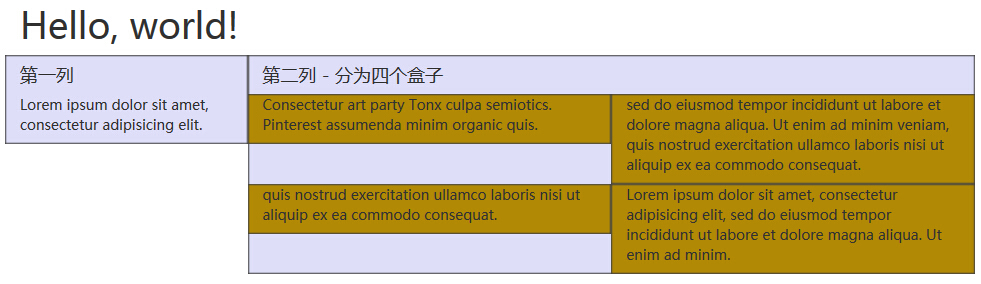
列排序
Bootstrap 网格系统另一个完美的特性,就是您可以很容易地以一种顺序编写列,然后以另一种顺序显示列。
您可以很轻易地改变带有 .col-md-push-* 和 .col-md-pull-* 类的内置网格列的顺序,其中 * 范围是从 1 到 11。
在下面的示例中,我们有两列布局,左列很窄,作为侧边栏。我们将使用 .col-md-push-* 和 .col-md-pull-* 类来互换这两列的顺序。
在线示例
<!DOCTYPE html> <html> <head> <meta charset="UTF-8"> <title>Bootstrap 示例 - 列排序</title> <link rel="stylesheet" href="https://cdn.staticfile.org/twitter-bootstrap/3.3.7/css/bootstrap.min.css"> <script src="https://cdn.staticfile.org/jquery/2.1.1/jquery.min.js"></script> <script src="https://cdn.staticfile.org/twitter-bootstrap/3.3.7/js/bootstrap.min.js"></script> </head> <body> <div class="container"> <h1>Hello, world!</h1> <div class="row"> <p>排序前</p> <div class="col-md-4" style="background-color: #dedef8; box-shadow: inset 1px -1px 1px #444, inset -1px 1px 1px #444;"> 我在左边 </div> <div class="col-md-8" style="background-color: #dedef8; box-shadow: inset 1px -1px 1px #444, inset -1px 1px 1px #444;"> 我在右边 </div> </div><br> <div class="row"> <p>排序后</p> <div class="col-md-4 col-md-push-8" style="background-color: #dedef8; box-shadow: inset 1px -1px 1px #444, inset -1px 1px 1px #444;"> 我在左边 </div> <div class="col-md-8 col-md-pull-4" style="background-color: #dedef8; box-shadow: inset 1px -1px 1px #444, inset -1px 1px 1px #444;"> 我在右边 </div> </div> </div> </body> </html>测试看看
结果如下所示:
